for a while now, United has been rolling out Personal Device Entertainment (PDE) on many of its wifi-enabled flights. i wanted to try it a while back on a flight from San Francisco to Frankfurt (on their ridiculously unentertaining 747) but alas, the onboard wifi system was broken. so sad, but on the bright side, i unexpectedly got a $200 voucher after writing a non-complaint to them. but today, i finally hit the jackpot! but first…
will my flight have PDE / wifi streaming entertainment?
the easiest way to see is to pull up your flight’s status on the United website or app in the days leading up to your flight. this is only available two calendar days before your actual departure, and keep in mind that plane swaps do occur so you may want to check again on your way to the airport. there have been reports of people getting email notifications, but i have yet to.
under the Amenities tab (on the website) or Amenities option (in the app), look for “personal device entertainment”.
also, if you’re checking in on the website, when you go to choose seats you’ll see a special icon on the seat map that indicates your flight will have PDE. (it’s the same icon that appears next to the option in the app; see below.)
i should note that i don’t think the flight attendants made any announcements about PDE during boarding, so i have a feeling many people thought the flight just had no entertainment at all.
ok, my flight shows PDE. what do i need to use it?
unfortunately, at this time, streaming entertainment only works with a laptop with Flash installed or an iOS device. they plan on adding Android so keep an eye on the United PDE page for updates. if you only have a Windows Phone device, looks like you’re out of luck. 🙁
if you’re on an iOS device, you must have the United app, and if you’re going to use a laptop, you must have Flash. be sure to install these before flight time. otherwise you’ll have to pay for internet access during the flight (well, you might anyways if you want to be connected) to install them.
you will also want to have an external battery pack if you are on a plane that doesn’t have plugs (which, sadly, are a lot of them). you’ll know if you have power outlets via that same flight status page that told you if you’ll have PDE. streaming videos eats up hella batteries and my iPhone got quite hot. if you don’t have one, be sure to plug in at the gate and go on the plane with a full charge and turn down your brightness.
so, what’s it like?
not bad! you can start using PDE right at the gate during boarding, and it works even when the plane’s external wifi connection (to the Internet) is down. you may get a message that playback will be interrupted during takeoff and landing, but it kept working just fine for me.
streaming movies and TV is currently free, but the wording they use makes it sound like they could start charging at any time.
note i used an iPhone 5s. your experience may vary. most of the screenshots were taken while i was still on the ground (with the door open!) which is why i still had a Verizon connection.
in the United app, open the side menu with the three-line thingy at the top (a “hamburger“, i’ve been told), then choose “Wi-Fi and entertainment”. note the green icon — this is the one to look for on the seat map during check-in.
you’ll get the option to either watch videos or purchase internet access.
choosing the top option takes you to the video library, which is quite extensive. by my count there were 166 movies from Iron Man 1, 2, and 3, to Volver (btw, a lovely movie), to Singin’ in the Rain. there were also 36 TV selections, and a dedicated Kids section with a subset of shows aimed for that demographic.
it’s kind of like YouTube at this point. you can start and resume a movie at any time, and playback does involve a spinning pinwheel while it buffers at the start. scrubbing forwards and backwards was pretty speedy, with just a bit of buffering when playback resumes.
my main beef, and it’s a pretty big one, is that the video controls are HORRIBLE. the play/pause button and the position scrubber are a pain to operate because they are minimally responsive to touch. it’s like you have to touch exactly in the center of them for it to register. you have no idea how many times i’ve tried pausing the video only to make the video start from the beginning because it thought i tapped on the left side of the timeline. then to try to get back there by working the position scrubber? HA! an exercise in futility. if you want to pause and restart, instead of using the button, just return to the home screen by pressing the iPhone/iPad/iPod home button; to resume playback just switch back to the app (it’ll do start playback automagically). leave the buttons to the birds.
video quality is not bad. i don’t know if for a larger device it selects a higher definition stream, but on my iPhone it was definitely acceptable.
i tried to leave feedback about the buttons but this happened, even though the phone knew i was in portrait mode (tried in other apps):
all in all, when it works, it’s a godsend, especially when you don’t have any other entertainment options. i was on a plane (an A320, N471UA #4171) which i’m pretty sure used to have programming on overhead monitors but they weren’t deployed/turned on during the flight. the flight attendants even did a manual safety briefing — no new safety video. i wonder if any flight with PDE has all other entertainment turned off? in any case, just remember, bring an external battery pack if you’re on a plane without plugs!













Be the first to comment on "Finally Trying United’s Personal Device Entertainment (aka BYO Screen)"