do you often need to type accented German letters or the Euro symbol? are you running Windows with a US keyboard layout? then this is for you!
i recently got a new work laptop and discovered i was missing something i took for granted. having lived in Germany and having to use a US keyboard layout (which is preferable because that switched out Y and Z will get you every time, plus it’s easier for my day job, programming), i tried to find a better way to type accented characters no matter what program i’m in (because if you just need to work Word, you’re in luck — see below).
many years ago i found you could make your own custom keyboard layout. i did it while i was a student there to help me type German (because why look like a n00b and type Raetsel for Rätsel or Strasse for Straße) and have kept it around to install on every computer since. now i can type ä,ö, ü, ß, and € each with a simple keystroke combination.
i figured i might as well share it just in case anyone else has the same need. if not, and you need accented characters in other languages, or the keyboard combinations i chose aren’t to your liking, use that link to download the custom layout tool and make your own. it’s not easy, but it will definitely save you time if you’re used to other methods like copying/pasting or those alt+number combinations. (heh, i still remember so many from growing up in a town called La Cañada [alt+0241] and taking French é [alt+0233].)
sidebar: Microsoft Word if you only need to type accented characters in Microsoft Word, there’s an easier way: control + accent, then letter. for instance, to type “ä”, hold down control and type a colon (so control+shift+;), then press a. For “é”, type control+’, then e (yes, i know that’s not typically found in German). for ß, type Control+&, then s. pretty much all European accented characters can be typed using a series of keystrokes like this in Word.
instructions
- download the ZIP file containing the installer. this should work on everything from Vista on up — for sure Windows 7 and 8.
- unzip it, and run setup.exe. this will install a new keyboard layout called “US+DE”.
- you may now need to change your default keyboard layout — here’s how to do it on Vista, Windows 7, and Windows 8.
p.s. i’ve actually removed the default US keyboard because i don’t want to accidentally switch back and lose this functionality! this is especially true if that pesky language toolbar thing appears — accidentally hit the wrong keyboard combo and it’ll switch keyboard layouts without you realizing it. - typing accented characters — ah, so here’s the rub, and why this may not work for everyone. it relies on repurposing your right-hand Alt key. i, as a southpaw, never use it, so it was an easy choice for me to make. i don’t know if right-handers use it, but if not, yay! your right-hand Alt key will not work the same way anymore, SO BE WARNED.
- ä = right-Alt + a
- ö = right-Alt + o
- ü = right-Alt + u
- € = right-Alt + 5
in any case, i hope this is useful for at least one person out there!
p.s. note that if you’re using another keyboard layout, say, UK or French, it will remap all your other keys to the US layout!


Be the first to comment on "Easier Typing of German Letters in Windows"